Loading Paper in the Manual Feed Tray
You can load one sheet of 8" x 10" (20 x 25 cm) size paper or larger in the manual feed tray at a time.
 Note
Note
-
We recommend Canon genuine photo paper for printing photos. For details on the Canon genuine paper, see Supported Media Types.
-
Print in an environment (temperature and humidity) suitable to the paper in use. For the temperature and humidity conditions of Canon genuine papers, refer to the paper's packaging or the supplied instructions.
-
The manual feed tray does not accept plain paper. When printing on plain paper, load it in the top feed.
-
Prepare paper.
If paper is curled, flatten it.
 Note
Note-
If paper is curled, hold the curled corners and gently bend them in the opposite direction until the paper becomes completely flat.
For details on how to flatten curled paper, see Check3 in Paper Is Smudged / Printed Surface Is Scratched.
-
When using Photo Paper Plus Semi-gloss SG-201, even if the sheet is curled, load one sheet at a time as it is. If you roll up this paper to flatten, this may cause cracks on the surface of the paper and reduce the print quality.
-
-
Open the manual feed tray (A), then extend the paper support (B).
-
Open the paper output tray (C) gently.
 Important
Important-
If the multi-purpose tray guide (D) is open, be sure to close it.
-
-
Open the output tray extension (E), then pull out the paper output support (F).

-
Slide the paper guides (G) to open them, and load ONLY ONE SHEET OF PAPER in the center of the manual feed tray WITH THE PRINT SIDE FACING YOU.
-
Slide the paper guides (G) to align them with both sides of the paper stack.
Do not slide the paper guides too hard against the paper. The paper may not be fed properly.
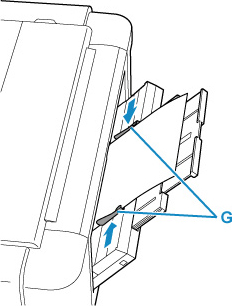
 Important
Important-
Always load paper in the portrait orientation (H). Loading paper in the landscape orientation (I) can cause paper jams.
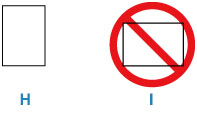
-
-
Check if the paper is set properly in the manual feed tray.
Make sure that the paper is set firmly against the bottom of the manual feed tray and against the paper guides by slightly jiggling the paper up and down.

-
Select the size and type of paper loaded in the manual feed tray at Page size and Type, select Register, then press the OK button.
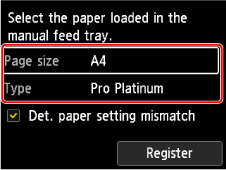
 Note
Note
-
To continue printing from the manual feed tray, wait until printing is complete, then load the next sheet.
-
There are various types of paper, such as paper with a special surface coating for printing photos at optimal quality and paper suitable for documents. Each media type has specific preset settings (how ink is used and sprayed, distance from nozzles, etc.), that allow you to print to that type with optimal image quality. The wrong paper settings may cause poor printout color quality or scratches on the printed surface. If you notice blurring or uneven colors, increase the print quality setting and try printing again.
-
To prevent incorrect printing, this printer has a function that detects whether the settings for the paper loaded on the manual feed tray matches the paper settings. Before printing, make print settings in accordance with the paper settings. When this function is enabled, an error message is displayed if these settings do not match to prevent incorrect printing. When this error message is displayed, check and correct the paper settings.
-
For loading long-length paper (paper that the length is up to 39.00 in. (990.6 mm)), the leading edges of paper are lifted depending on the paper weight and printouts may be misaligned. Prevent the leading edges of paper from lifting by holding the parts protruding from the tray or other ways.
When printing on long-length paper, hold ejected paper with your hand or use the printer at the location that paper does not fall. If paper falls, the printed surface may get dirty or be damaged. If you hold paper with your hand, do not pull it forcibly while printing.


